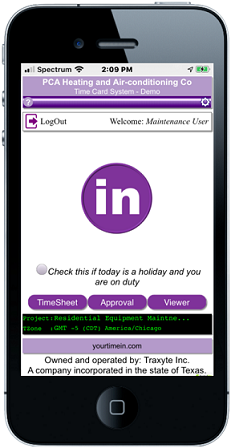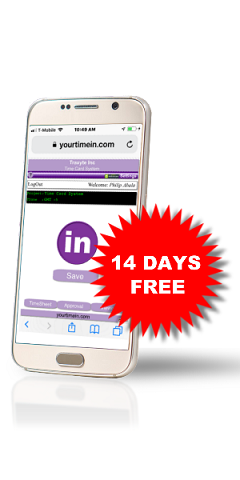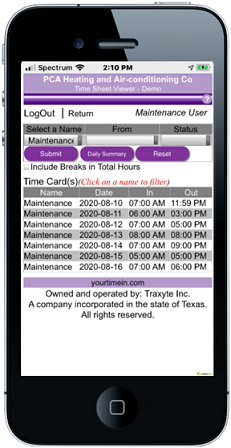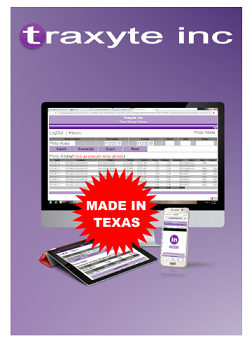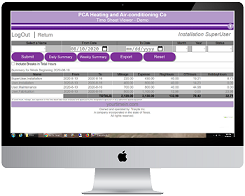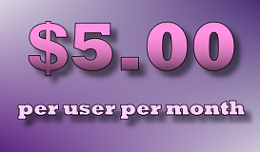ReadMe (Important Notes)
For iPhone/iPad users, download google map (from App Store) to your device to be able to view the location map. For desktop/laptop users, we advise to use the latest Google Chrome browser for optimum experience.
At any point, while using the application, and you need some guidance just click the '?' on the upper left or right corner of the screen. It takes you to the guide about the page where you are at, where you'll find info on how to use the system on that page.
If 'RealTime' feature is enabled, 'Signature' feature is not needed, although both can be enabled at the same time (use 'User Profile Editor' to enable/disable these features). The 'RealTime' feature allows you to validate the punch-in/out location of your employee. Hence, signature might no longer be necessary.
Always pre-assign a project or client to every employee to avoid punching-in to a wrong project/client. If you prefer, this ability to assign project (SelfConfig) can be enabled/disabled for employees or a specific employee (use 'User Profile Editor' to do this). If you want to apply the same features for all employees, use 'Company Profile Editor' and select 'Yes' on 'Apply config to all employees' after selecting the features.
Manual punch-in/out feature can be enabled or disabled. Use the 'User Profile Editor' to do it. You will use the 'Time Sheet Editor' to manually punch-in/out. RealTime In/Out is also available in this page if enabled.
If 'RealTime' feature is enabled, you might be prompted with 'http://yourtimein.com wants to use your current location...' alert when you hit 'PUNCH IN/OUT' or the 'RealTimeIn/Out' buttons on the 'Time Sheet Editor' page. You should select 'Ok', otherwise your GPS location won't register.
You can choose to use 'by-the-minute' timekeeping, but by default time-in/out is quarterized. The actual punch-in/out time is rounded-off to the nearest quarter of an hour. The rounded-off value will show on your time sheet, but the real time-in/out time is kept in the database. Examples below:
- Actual: 07:07-->Result: 07:00
- Actual: 07:08-->Result: 07:15
- Actual: 07:52-->Result: 07:45
- Actual: 07:53-->Result: 08:00
New Reports are being developed continuously and will be added to the system when done and tested. So, if you have any specific need in mind, send them in. And it will be considered, as long as the system can accommodate.
Please note that the merchant name that will appear in your statement is Traxyte Inc. This system is owned and operated by Traxyte Inc., a Texas company.